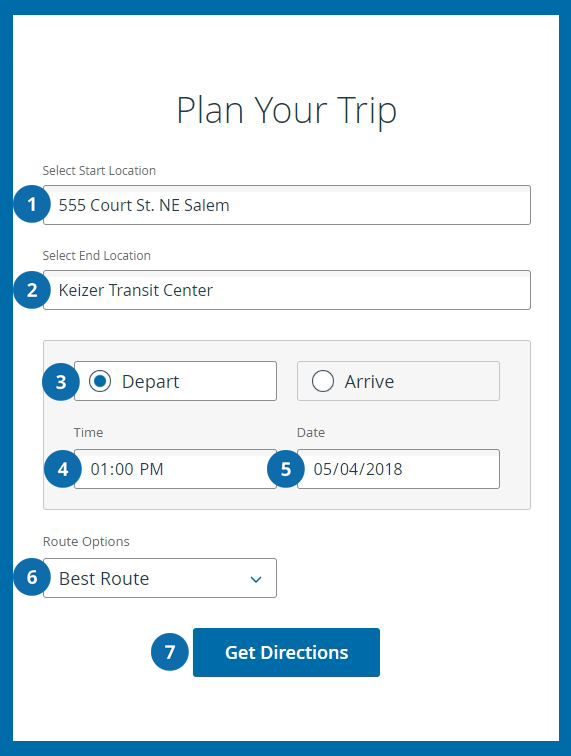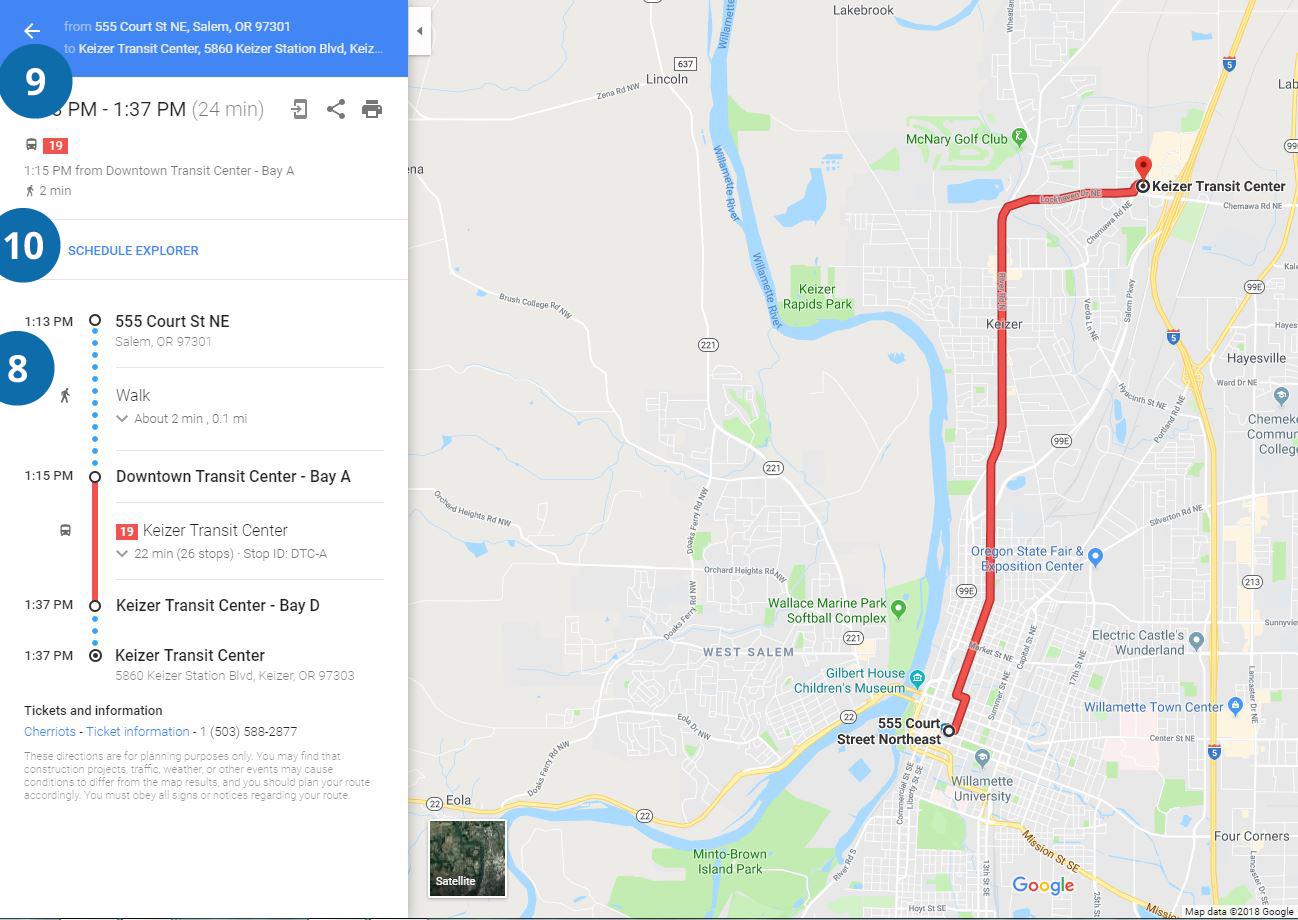1. Enter your starting location in the "From" box. You can use an exact address or the name of a location like Keizer Transit Center. Intelligent search will find the address for you, or you'll be able to choose between different locations with the same name later, ie. Fred Meyer South vs. Fred Meyer North.
2. Enter the location you'd like to go to in the "To" box. Again, intelligent search will help you if you don't have the exact address.
3. Choose the correct button for whether you'd like to search by what time you want to leave (Depart at) or what time you'd like to arrive (Arrive by).
4. Enter the time by typing numbers or using the arrow buttons to select the hour, minute, and AM/PM. You can either tap each field on a mobile phone or use the TAB key on a keyboard to move between fields.
5. Enter the date you'd like to travel. The default will always be today's date. Enter the numbers in the same way as the "Time" box, or click the down arrow to show a calendar and select the date.
6. Under "Route Options," click the down arrow to select between:
- "Plan trip using best available route" (to get to your destination in the fastest way)
- "Plan trip for fewer transfers" (to minimize the number of buses you'll need to take)
- "Plan trip for less walking" (to get as close to your destination as possible by bus)
7. Click the Get Directions button and you'll be taken to Google Maps for your route options.